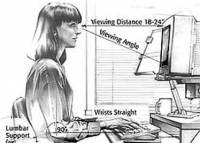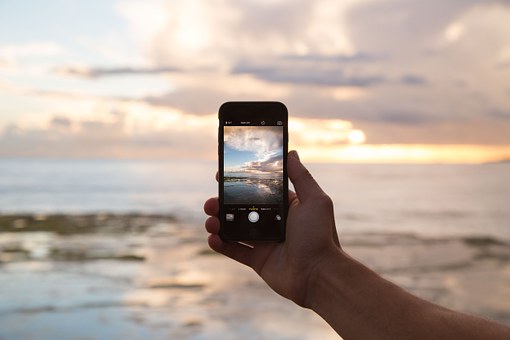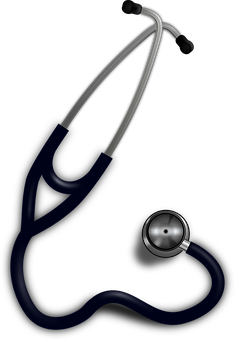Ergonomics and human factors are major fields within industrial engineering. By studying the human body and its measurements and variations, it’s possible to create an ideal tool for any function. In recent years, as people utilize high technology more in their everyday lives, the focus has moved strongly toward ergonomically-sound computer workstations. Though ergonomics may just seem to be a popular trend, it stems from scientific background.
Introduction
More and more people today, college students in particular, log several hours per day sitting at a computer. Whether working, checking email, surfing the web, or chatting, they’re using the mouse and keyboard. Considering that people do this every day, for hours at a time, is it possible they could actually be harming themselves? Unfortunately, it’s entirely possible.
Carpal tunnel syndrome (CTS) is a cumulative trauma disorder that affects the wrist and hand. CTS is caused by trauma to the median nerve. Such trauma is something such as frequent repetitive motions, either heavy or light, especially while the hand or wrist is in an unnatural position. Symptoms of CTS include numbness in the thumb and first two and a half fingers, followed by pain or stiffness in the wrist and hand. To better understand how damage occurs to the median nerve, it is important to be familiar with the anatomy of the human wrist.
Wrist Anatomy
Let’s look at a cross section of the wrist with the palm of the hand facing upward. Along the dorsal part of the wrist (away from the palm), there are tendons running along the length of the arm, and the pisiform (P), triquetrum (T), hamate (H), capitate (C), and navicular (N) bones running alongside the tendons. On the thumb side of the wrist are the radial artery and nerve, and on the opposite side are the ulnar artery and nerve. Along the top of the wrist on the palmar side are transverse carpal ligaments creating an upper boundary. In the center is a small canal called the carpal tunnel, which contains the median nerve and various other muscles and tendons.
With frequent repetitive motion, or crooked positioning of the wrist, the available space becomes smaller, and tissues begin to swell. Together, this causes extreme pressure on the blood vessels and the median nerve, thus reducing blood flow and nerve functionality. Ultimately, this impairs use of the affected joints [1].
How The Wrist Moves
The natural position of the human wrist (if the arms are extended straight out in front of the body) is perfectly horizontal, and straight out, with no bending to the side. When the wrist is bent upward (but not to the right or left), it is experiencing dorsiflexion, and downward but still straight is called palmar flexion. When the wrist is out straight from the arm, but is bent to the left, it is experiencing radial deviation, and if bent to the right, ulnar deviation [2]. Trauma to the median nerve can be caused by any deviation from the neutral position.
Risk Factors
Activities that can lead to damage of the median nerve range from playing the piano to gardening to lifting heavy objects. Carpal tunnel syndrome is often seen in people who heavily utilize computers, such as transcriptionists, data entry clerks, and students. Though these jobs are vital and cannot simply be discontinued, the way the work is done can be re-evaluated for safety.
Interface Problems
The way a computer is arranged, and even the type of interface tools, can affect the user’s likelihood of experiencing carpal tunnel syndrome. Most people use the QWERTY style keyboard. This keyboard was developed in 1868 by Charles Sholes to work with the typewriter he had invented. As keys were struck, a bar came up and struck the paper, leaving the desired letter. Since the movement of the bars was often not as fast as the typists’ ability, it was necessary to slow the typists’ speed, so as not to jam the typewriter. Therefore the letters were laid out, such that the most frequently used letters go to slower fingers and letters commonly seen together are used with the same hand [3]. But the primary problem is that the keyboard is flat, causing a typist to pull their arms closer in to their body in order to bring the hands close enough together on the keyboard in the correct position to reach the appropriate keys, resulting in an uncomfortable body posture and ulnar deviation. If the hands are held in this position for long periods of time, especially while rapidly typing, the tissues of the carpal tunnel can swell and become quite sore and cause numbness in the fingers.
Safety Tips
Fortunately, there are many ways for people to adjust for what the workstation will not accommodate. While sitting at a workstation for long periods of time, it is very important that the user be in an appropriate posture (see Fig. 1). Many people will tend to roll their shoulders forward and lean over the keyboard, or slouch down in the chair, leading to a lot of unnecessary curvature in the lower back, which causes extreme discomfort. If the arm rests are not at appropriate heights, users may tilt to one side or the other to utilize one arm rest at a time, resulting in further curvature of the spine.
Other Human Factors
There are more components to consider than just the keyboard and chair. The functionality of the desk and keyboard tray is also a very important factor. Typically, the keyboard will not sit on the desktop, as this is too high of a position from the sitting height, unless the chair is adjustable. But if the user is sitting that high, it’s necessary to consider where the monitor is placed-the user should need to look at the monitor slightly lower than eye level, because that is where the eye automatically drifts to when relaxed. So, for the sake of the argument, assume the monitor height is fine. If the keyboard is sitting in a tray, what should that tray be like? Should it move in and out? Or up and down? Or angle up and down? Should it have a lip on the edge, or be flat? All of these are user-specific and need to be considered when finding the right desk.
Ergonomically Speaking
Obviously, the simple task of sitting down at working at a computer is actually not so simple. Every adjustment needs to be made to accommodate the specific needs of the user. So what do the human factors experts have to contribute to this discussion of computer-human compatibility? Fortunately, a lot.
Keyboards
The keyboard was examined for compatibility, and in 1926 a scientist by the name of Klockenberg suggested a design in which the keyboard separates down the middle and folds out at an angle. Thus, the split keyboard was born. The hands are positioned in such a way that the arms form a diamond shape with the front of the body, thus being held in a more neutral position. This split style of keyboard, where the hands lay more comfortably on top is still quite popular today, as seen in the Microsoft Naturals keyboard. But split keyboards are not the only option. Contoured keyboards are also an available. Though much more expensive, they also function to relieve stress on the hands and wrists. There are also one-handed keyboards, which also run a high cost, but further reduce fatigue to the hands while typing.
Chairs
There are ergonomic chairs that can help by refocusing the person’s weight to their knees more than their back, but essentially a person simply needs to minimize curvature of the spine by sitting more upright with shoulders comfortably back, not slumped over the keyboard or laying back in the chair. The chair itself should have comfortable arm rests that can be adjusted to fit different heights, slide forward and backward, and even fold down to the sides. The back support and back and seat angle should be adjustable to accommodate different users as well. The seat height should also be adjustable, allowing a person to sit at such a height that their arms don’t have to reach up for the keyboard and cause the wrists to bend down in palmar flexion.
Tables
Finally, an ergonomically sound table is one that can be adjusted to fit multiple users and functions. While typing or using a computer, it’s important for the user to be able to move between standing and sitting (while working) fairly easily. This desk should also have a tray, which will be adjustable to fit whatever height and position the user would like, and there should not be a lip on the tray, because it causes undue strain on the wrist, rather than acting as a support. The keyboard and mouse pad can also be supported with wrist rests. These rests come in multiple forms, ranging from foam bars to gel pads, with the gel products being more desirable because they even further reduce impact to the wrist. A rest accompanying the keyboard should be pushed against the edge of it and be approximately the same thickness as the height of the keyboard at that edge. If using a support with the mouse, it’s important that it slides along with the mouse, so as not to cause any deviation of the wrist.
Conclusion
Though it may take a bit of time to find the correct adjustment, it is possible to create the ideal ergonomic workspace for any individual. Typically people want to go shopping and find something that is already adjusted for them, but an obviously better method is to look for a system that can be adapted to multiple people, including themselves. Thanks to ergonomics specialists and industrial engineers, it’s possible for everyone to find the perfect fit.
References
[1] K. H. E. Kroemer et al. (1997). Engineering Physiology: Bases of Human Factors/Ergonomics. New York: International Thomson Publishing Company, pp. 138.
[2] M. S. Sanders and E. J. McCormick. Human Factors in Engineering and Design. New York: McGraw-Hill, Inc., 1993, pp. 138.
[3] Stanton, N. (1998). Human Factors in Consumer Products. London: Taylor & Francis Ltd., pp. 218.
[4] Safe Computing Tips for Office Ergonomics, Ergonomic Chairs, Ergonomic Seating.” Office Ergonomics.” [Online].
[5] Office Ergo | Ergonomics Training for the Computer User. “Hand, Wrist, & Arm Pain Basics.” [Online].